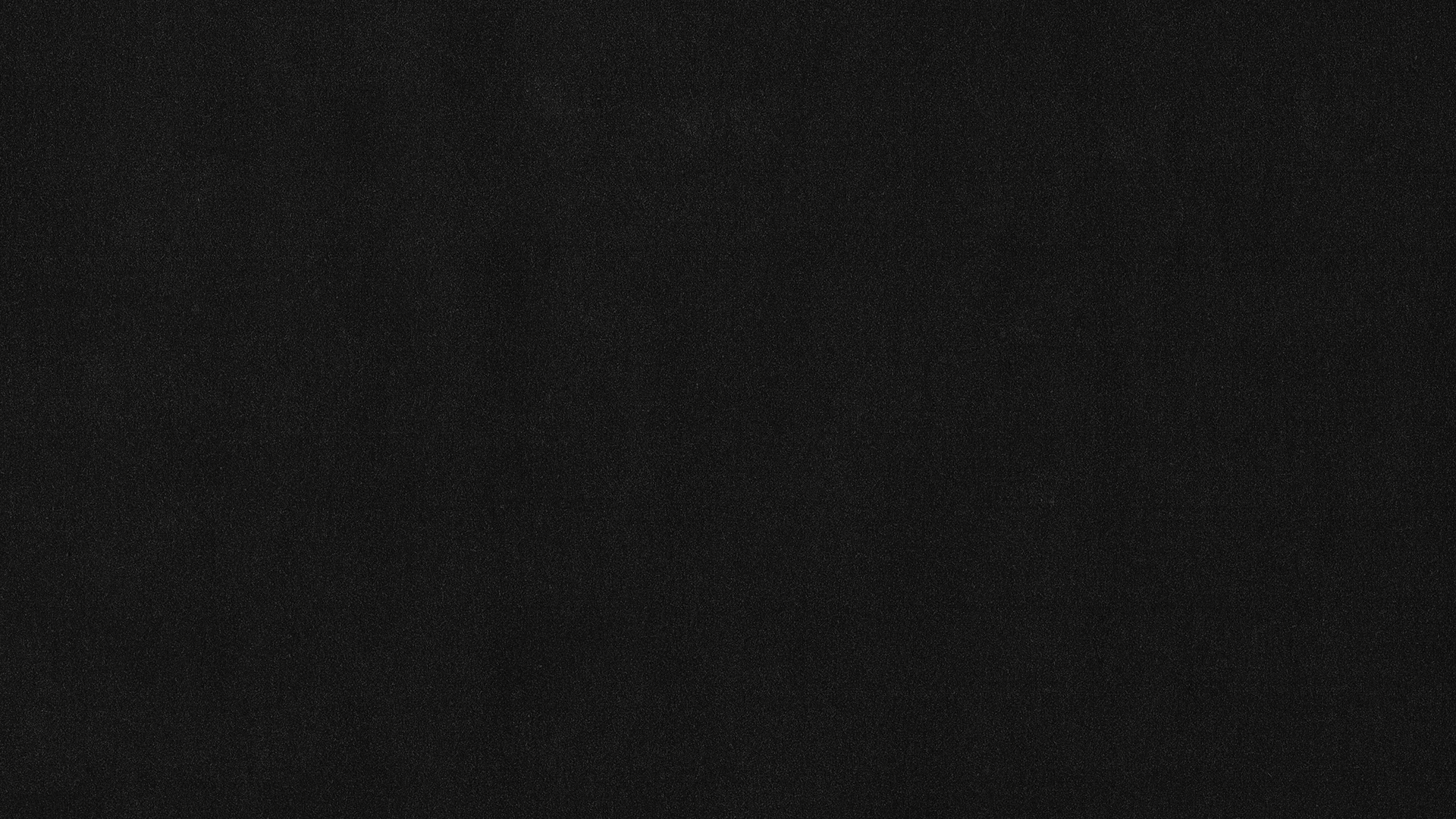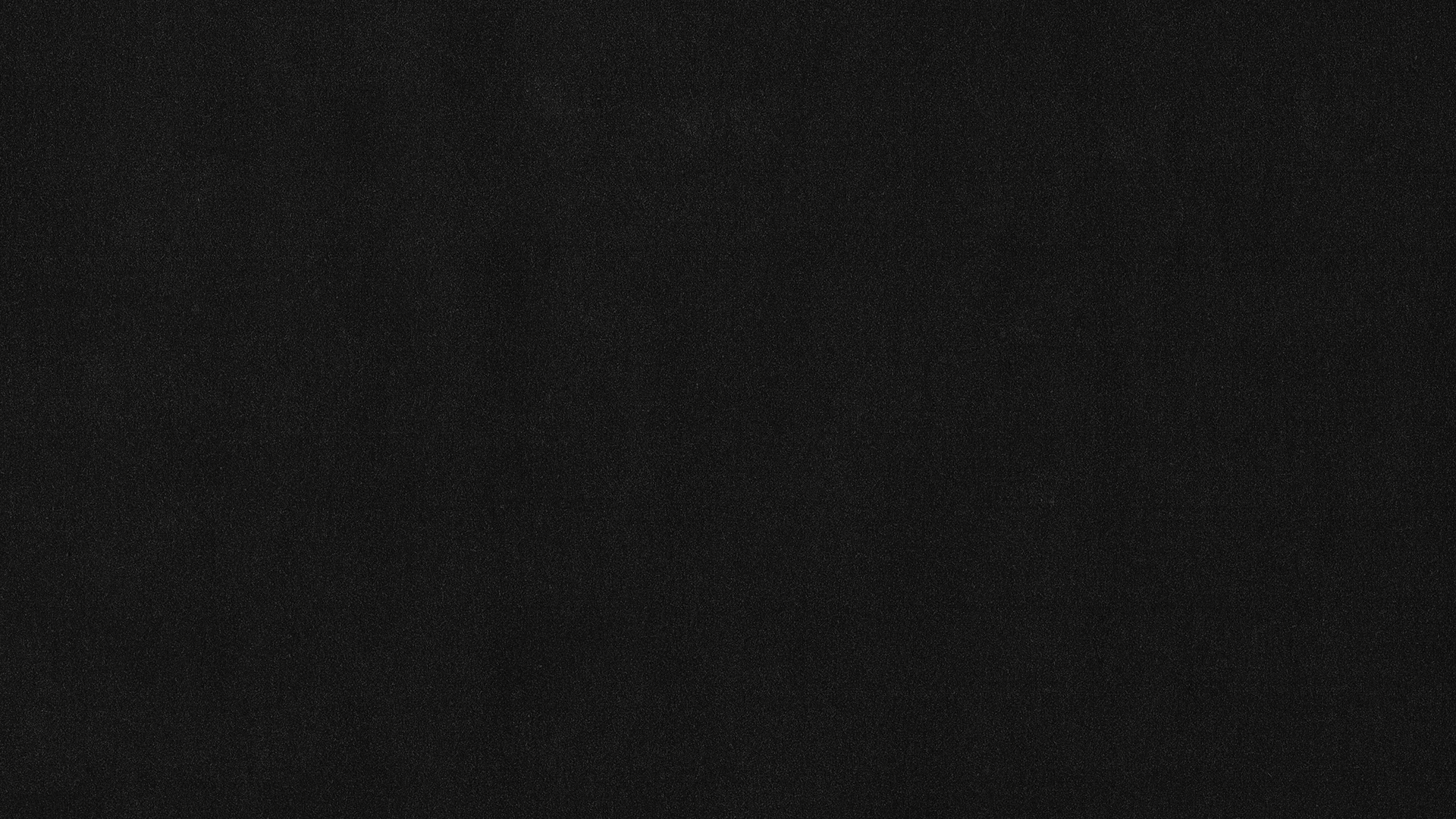
THE ART OF
POLAROIDS
welcome to
part 1
Intro: The Art of Polaroids
Part 1 - Intro: The Art of Polaroids
Hello, and welcome to The Art of Polaroids!
Here's where I spill the beans on my all time fav Polaroids that I use all the time in my professional work and my personal life. This is a format that I feel like gets overlooked a little bit but there are so many different ways you can use Polaroids and be really artistic with them.
In this next lesson, I'll hone in on some unique characteristics of each camera and which I would pick up over another to be more confident in different shooting scenarios.
Then we'll move beyond the screen and I'll bring you along on an intimate indoor portrait shoot where I shoot the same photos with each camera so you can see side-by-side comparisons of each Polaroid camera - all to help you decide if you're ready to dive into this underrated artform.
Without further ado, let's chat about my three favorite Polaroid cams!
part 2
My Top Three Polaroid Cameras
Part 2 - My Top Three Polaroid Cameras
Let me introduce you to my three favorite Polaroid cameras.
A quick note: I'd recommend buying from Polaroid Originals or Retrospekt if you're considering one of the more vintage Polaroid gals for reliability and consistency.
First up: the Polaroid 600
What makes this camera unique: this 1970s cutie runs close to $130, and I love that it has a close up filter, lighten/darken meter slide (although there aren't any marked increments, it just takes a little trial and error to get a feel for the camera), there's button behind the flash button that you can hold to choose whether or not to allow the flash to fire. A couple things to note: she's temperature sensitive, and since it's vintage, the counter is two less than the actual number of remaining shots, since modern film packs include a battery that takes up space for 2 images (ex: if it shows 10 remaining shots, you actually have 8).
Why I have it in my kit: this camera takes 600 film, & I love the color profiles from from her. The tones tend to lean on the green side and there is something about it that makes these polaroids feel like they have already lived in a shoebox for 40 years. We love a timeless hottie.
My favorite ways to use this camera: I love to use this camera mainly for my color polaroids, it's my go-to when I know I'll be shooting in a place that won't be too temperature sensitive.
Next in line: the Polaroid OneStep 2
What makes this camera unique: affordable and around $100, this is a newer Polaroid camera that comes with modern bells and whistles like double exposures, a long battery life, an accurate counter and a simple click to switch between light and dark mode. She works with multiple types of film, has a self-timer, an accurate counter, and just like the 600, this Polaroid also has a no-flash button you can press to hold back the flash from firing.
Why I have it in my kit: this is a great, temperature savvy camera to have on you - it's my most reliable, even though her colors aren't as beautiful as the 600, she's still a part of my essentials kit because of her reliability and extra fun features. Not to mention her film packs are significantly cheaper than other packs. Usually other film packs cost around $18.99, while this camera can take i-Type film, allowing us to only pay $15.99 per pack!
My favorite ways to use this camera: I love to bring it to every wedding since the flash is super strong and I now i can rely on her in temperature sensitive situations.
Okay let's meet my all time fav: the Polaroid SX70
What makes this camera unique: this pocket polaroid from the 70's with a classic accordion open that will steal your heart, even with the $450 price tag. It's retro, clean and classy and I love that you can manually focus your shots on this Polaroid, allowing for the crispiest polaroids you ever did see. It takes SX-70 film, it has a far range dial to lighten or darken your shots, and you can put an external flash on it too. Keep in mind, you have the older shot counter that's off by 2 here too since she's a vintage babe.
Why I have it in my kit: this is my all time favorite polaroid, I shoot on it every chance I get. The manual focus lets you get the crispiest, cleanest polaroids, and I love that it breaks down so small so you can easily put it in a pocket or bag on the go.
My favorite ways to use this camera: This camera takes the cake and really shines her brightest when you plug some B&W film in her. The results are SO GOOD, the creaminess in the highlights and the haziness in the shadows blow me away. I use this less for color shots since she seems to not hold up as well as other cameras here, but it's a special one to bring to weddings or on sentimental, personal trips.
Now let's put these girls to work at a portrait shoot.
part 3
Live Shoot: Portrait Session
Part 3 - Live Shoot: Portrait Session
Let's shoot a sweet lil portrait session in Jasmine's vintage studio apartment.
Keep in mind, all of the comparisons of these photos are RAW scans. I didn't put any edits on them so our comparisons can be super accurate with colors and different personalities of each camera.
In all of these comparisons, you’ll see each of these Polaroids have their time to shine brightest. When it comes to shooting with flash (especially in color), the modern mechanics of the OneStep 2 are the most reliable, followed by the 600, then the SX70 lagging behind. But when you take away the flash and shoot color film in a temperature-controlled space, the 600 delivers crisp, beautiful images that elevate natural green hues, with the One-Step falling right behind.
When when it comes to black and white, there's really no comparison to the SX70 - the definition, sharpness and warm tones simply perform above the rest in terms of texture and feel. I'll choose her pretty much every chance I get.
Just some things to consider when investing in a polaroid camera!
part 4
Intro: Processing, Editing, Delivery
Part 4 - Intro: Processing, Editing, Delivery
Alright, time to dive in my whole post-process for Polaroids!
For me, it's always been about being able to provide clients with a physical keepsake, but when you add the art of post processing into the mix when turning them into a digital image, it unlocks a whole other art form. Processing polaroids digitally gives you a way to enhance photos, and treat them as a raw digital photo that can be edited in a way that's true to life.
This part of the course will help you get creative when it comes to arranging, editing and delivering Polaroids.
part 5
Setting Up & Scanning your Polaroids
Part 5 - Setting Up & Scanning your Polaroids
Let's start scanning Polaroids!
For my equipment, I use:
Scanner: Epson V600, you can get them for around $300
Software: Silverfast 9 SE, this is $50 and it's a saving grace
Here's a quick overview of how I scan Polaroids in Silverfast:
Make sure your scanner is turned on, the open SilverFast and press "start."
On the left side of the screen, you'll see a tool box. At the top of the tool box, select "reflective," "positive," "48 --> 24 bit" and "frame." Then toggle the resolution between 30 and 55 megabytes, and you can leave all the other fields blank/as-is.
Next, prepare your scanning bed to make sure it's clear of any dust, and make sure you have a white background to press against the back of the images when you close the scanner.
Now load the Polaroids into the scanner! I put four photos in at once (as many as you can fit in without cropping the frame while still allowing space).
Close the scanner, switch back to Silverfast and select "pre-scan."
Now hit Command or Control F - this finds all of the frames, and you can move and adjust to extend just outside the edge of the Polaroid.
Go in and re-adjust resolution between 30-50 for the first frame, then go to "frame" and select "copy settings to all frames."
Then you're ready to hit "final scan" - this will scan each frame as an individual image.
When the dialog box pops up, type in your photo file name and choose "sequential" in the file name section to automatically number photos with the same naming conventions.
Then select export, and you'll see the four Polaroids saved in your selected file destination.
Then repeat, easy peasy.
part 6
Combo Scanning
Part 6 - Combo Scanning
Let's take things one step further.
After you've scanned all the individual Polaroids, I love to create different combinations of scans just for fun!
To create a four-up scan:
Choose four of your favorite Polaroids to arrange in a quad.
Open the scanner, then know that the scan will be mirrored, so take the left side of your arranged photo quad and put it on the right side, and vice versa. Carefully align the spacing, then close the scanner.
In SilverFast, go through "prescan" then delete any extra frames so you only have one left that extends over all four Polaroids. Straighten as needed, bring resolution down to 30-55 range, press batch scan and export the image!
To create a two-up scan:
Choose two Polaroids to arrange in a pair. I love scanning two side-by-side portraits of the couple.
Then put the two photos in the scanner, mirrored side by side.
Back in SilverFast, hit "prescan" then adjust the frame to crop to the Polaroid edges. Straighten the scan out, adjust resolution to be back in that 30-55 megabyte range, then export!
Now you're ready to jump into Lightroom and start editing.
part 7
Editing & Cropping
Part 7 - Editing & Cropping
Now let's open up Lightroom.
I highly recommend streamlining projects with individual catalogs, it will help Lightroom run faster and it's a great way to stay organized.
Here's how I create a new catalog in Lightroom:
Select "New Catalog" from the dropdown menu, and you'll see a pop up box with the option to a "Create Folder with New Catalog." Name your catalog, select all your images, then save them in a new "Catalog" folder - now you're off!
Next, import all your photos from the folder you just created into Lightroom. Once they're loaded in, I go into "Develop" tab on the top bar and then click "Create Collection" from the sidebar to create a smart collection (this will save you from endless sorting in your library!). After you've created your new folder, toggle back to "Library" and drop all your new photos into the collection.
Then to edit all the photos, I love enhancing things in small, playful ways that amplify the ways a Polaroid can feel true to life. This is your chance to enhance your image as you make your physical polaroid into digital file. As you edit, start playing: bring the contrast up, remove distracting dust, tweak the vibrancy, or lift the exposure. It doesn't take much to bring these cuties to life. And when it comes to editing black and white, I typically choose to make it a true black and white image. In the editor panel, just switch to "Black and White" as the "Treatment" for the image. Pretty easy, if I don't say so myself!
Then it's time to crop all the photos. Unlock the aspect ratio, crop in super close to the edges one by one.
After all the images have been cropped, go through each photo and take away saturation in the white frame. Go to the brush tool, make sure feather is down, pick a size that fits within the smallest border edge and turn the saturation all the way down. Start on one side, click at edge of the photo and then press and hold the shift key to move the brush in line (this will keep your lines clean!). Just click, hold down shift, move back and forth along the photo edge, repeat on each side of the photo.
After editing and cropping all of the images, I love to take things a step further and crop into small moments to create an entirely different image out of a photo. I go through and pick out a few photos to crop and deliver without the frame - it creates an entirely different photo for a client that adds delight and value. Just click command and the quotation key to duplicate the photo, and now you're free to crop. Make sure the crop tool is unlocked and snip away!
Now you're ready to export the photos! Rearrange the images as needed, the click command "A" to select all the images, then hit command, shift and "e" to export. Choose specific folder for your newly edited scans, and I recommend exporting the files JPEGs at 95% - you won't lose quality but you'll save space - it's a win-win.
Last thing: when I deliver Polaroids to a client, I sprinkle them throughout the gallery so they're in chronological order - it also just adds more depth and unique moments throughout the whole gallery.
This process is what has worked for me, as I've leaned into how to create professional, artistic Polaroids and make them my own. I hope these tips will help your Polaroids stand out too!
To watch the in-depth live editing portion of this video, jump to 2:10 and roll the tape to watch me make color adjustments and edits within the Polaroid frame through 15:18.
part 8
Flatlays
Part 8 - Flatlays
A flatlay sneak peak is a simple, creative way to see all of your Polaroids cuties in one place.
In this section, I'll show you my tips and tricks for how to capture all of your Polaroids in a flatlay on an iPhone - giving you an easy way to photograph them and give clients a sweet preview.
Here's a breakdown of my simple iPhone flatlay method:
Start with the lighting: make sure to shoot in the morning, or when there's natural light coming through the window. Polaroids are super reflective, the last thing you want to see is your iphone reflecting in the photo!
Find a minimal surface: A small table, a hotel bed, light carpet - any of these will do. The surface you're shooting on won't matter in the long run (in the post editing process you'll crop most of the background), but I prefer a white surface or something lightly colored (like a desk, a comforter, light floors, etc.).
Pick out your star Polaroids: find your favorite shots, or portraits of the couple, and start building your flatlay by putting these images in the center, and then work around them. Make sure you don't choose only choose black and whites or color, have a mix so nothing feels too concentrated!
Start to form a square: fill in around the star Polaroids in the middle, put least favorites around the edges - you're building out the crop that's going to be in the photo. After you've formed a rough square, make sure the background is mostly hidden and the photos don't feel too structured (try tilting them in slightly different directions).
Whip out the iPhone: I always take one photo straight on, then move around to get different angles (try taking at least one shot out a little further to get flexibility to crop in post).
Go into VSCO to edit: pick and choose which photos you want, then edit! Go through and crop in 3x4 frame, and crop so the white borders and background aren't showing on the outside.
Play around a little: if it looks dark, bring exposure up a bit. Play with contrast, situation and grain to make it feel a little more filmy. Dodge specific photos if there are dark areas - this is where you get to create a more vibrant, digital image of the physical Polaroids.
Once you have your winning shot - this is a sweet preview to share with clients. This simple iPhone flatlay process only takes a few minutes, but it's a great way to display a mix of Polaroids in one creative photo.
part 9
Closing
Part 9 - Closing
After you've wrapped with scanning and editing your Polaroids, there are a couple of fun ways to think about delivering Polaroids and preserving these keepsakes..
Here are a few items I use for all my Polaroids:
I recommend getting Polaroid box - this will keep them safe during the shoot. The box slides open, and it's easy to tuck away in a camera bag or pocket.
I also love the Polaroid album from Polaroid originals - it's simple and aesthetically pleasing, and this is how I love to store images. Each page has four, slots and it's a great album to share on your coffee table or deliver to clients.
Silk & Willow bags also make for a romantic Polaroid delivery option!
That's a wrap, I hope this deep dive into my Polaroid processing inspires you to delve into a whole new side of experimenting with this art form!